How to use the Data Dictionary for dynamic guidebook content
The Data Dictionary lets you insert dynamic variables into your guidebook articles, making your content smart, flexible, and scalable.
Instead of writing separate content for each property, host, or your own brand, you can write once and have SmoothStay automatically populate some key information — like Wi-Fi credentials, host name, or property address — based on the guidebook being viewed.
✨ What Is the Data Dictionary?
The Data Dictionary is a tool you’ll find while editing the body of an article. It allows you to insert special dynamic placeholders (like {{UNIT:NAME}}) that get replaced in real-time with data from your property or host profiles.
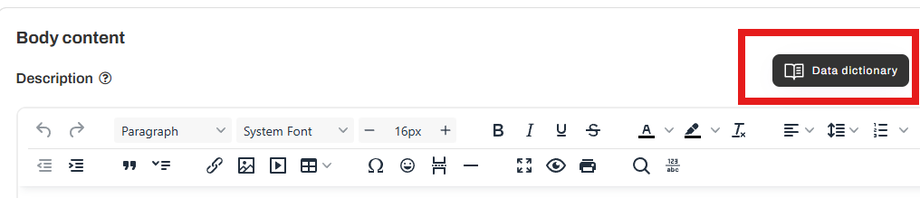
This is especially powerful for shared articles — meaning articles tagged for use across multiple properties or locations — because it personalizes each guest’s experience without duplicating content.
🛠️ How to Insert a Data Dictionary Variable
While editing an article, place your cursor where you want to insert the dynamic text.
Click the Data Dictionary button above the editor.
Choose between Properties, Hosts, or Brand tabs.
Click on the variable you’d like to insert — it will appear in double curly braces like
{{UNIT:ADDRESS}}.When a guest views the guidebook, that variable will automatically display the correct data for the property or host they’re viewing.
📖 List of Available Data Dictionary Fields
🏠 Unit Variables
Variable | Description |
|---|---|
| Displays the name of the property (e.g., "Casa Koba"). |
| Shows the door access instructions or code. |
| Displays the Wi-Fi network name for the property. |
| Displays the Wi-Fi password for the property. |
| Shows the full address of the property. |
| Shows directions to the property. |
| Displays the property number (apt, suite, room, etc). |
| Displays the property's default check-in time. |
| Displays the property's default check-out time. |
| Displays the property's house rules. |
👤 Host Variables
Variable | Description |
|---|---|
| Displays the host’s display name or alias (e.g., "Your Host, Ana"). |
| Inserts the host bio text configured in their profile. |
| Inserts the host phone number. |
™️Brand Variables
Variable | Description |
|---|---|
| Displays the brand's name. |
| Inserts the brand's website. |
| Inserts the brand's email. |
| Inserts the brand's phone number. |
🎯 Use Case Example
You’re writing an article titled "Welcome to Your Stay!" that’s shared across 10 different properties.
You could write:
“Welcome to {{UNIT:NAME}}! You can access the home using the following instructions: {{UNIT:DOOR_ACCESS}}. The Wi-Fi network is {{UNIT:WIFI_NETWORK}} and the password is {{UNIT:WIFI_PASSWORD}}. If you need anything, reach out to {{HOST:ALIAS}}!”
With the Data Dictionary, every guest sees content customized to their reservation or booking — no duplicate writing needed.
✅ Best Practices
Always test articles using the Preview tab to confirm that dynamic content appears correctly.
Combine tags + data dictionary to create highly relevant, reusable content for different regions or property types.
Avoid hardcoding sensitive data into articles if it's already stored in the property profile — use the dynamic fields instead.

