🤖 How to use the AI Chatbot to answer guest questions automatically
SmoothStay includes an AI Chatbot that helps your guests get instant answers to their questions — directly from your digital guidebook. This makes guest communication faster, smoother, and more reliable, while saving you time.
✅ This feature is currently available in beta on all paid plans.
🧠 What it does
The AI Chatbot allows guests to ask natural questions — like “What’s the Wi-Fi password?” or “The dishwasher isn’t working” — and receive answers based on the content in your guidebook.

Answers are drawn from your titles, descriptions, and keywords.
Guests can provide thumbs up / thumbs down feedback on each response to help refine accuracy over time.
A thumbs down lets guests select from three reasons:
Did not answer my question
Not detailed enough
Misleading or incorrect
This feedback will soon appear in Guidebook Analytics to help you continuously improve your content.
🎨 Choose your organization's AI tone
The chatbot automatically adapts to the tone you’ve set under Settings > AI tab:
Friendly & Casual – Warm, approachable, easy-going
Professional & Polite – Business-like, polished, yet warm
Luxury & Formal – Upscale, premium, refined
Concierge / Hospitality Pro – Service-oriented, confident, guest-first
Neutral / Balanced – Clean, informative, lightly warm
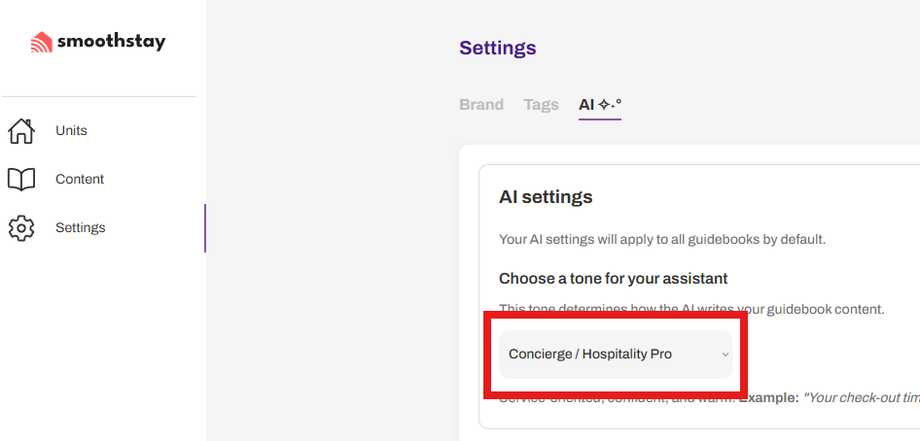
🧪 Try it first in the AI Playground
Before turning the chatbot on for guests for each property, you can safely test it in the AI Playground:
Go to Content > AI Chatbot > AI Playground in your SmoothStay dashboard.
Select the property/guidebook you want to test from the dropdown menu.
Start a new session or continue on an existing one.
Type a sample guest question (e.g., “How do I use the dishwasher?”).
The chatbot will generate a response based on your content.
Review the answer — if it’s not accurate or detailed, update your guidebook articles (titles, descriptions, keywords) and test again.
🔄 Repeat until you’re happy with the responses. This ensures a smoother guest experience once you enable the chatbot.
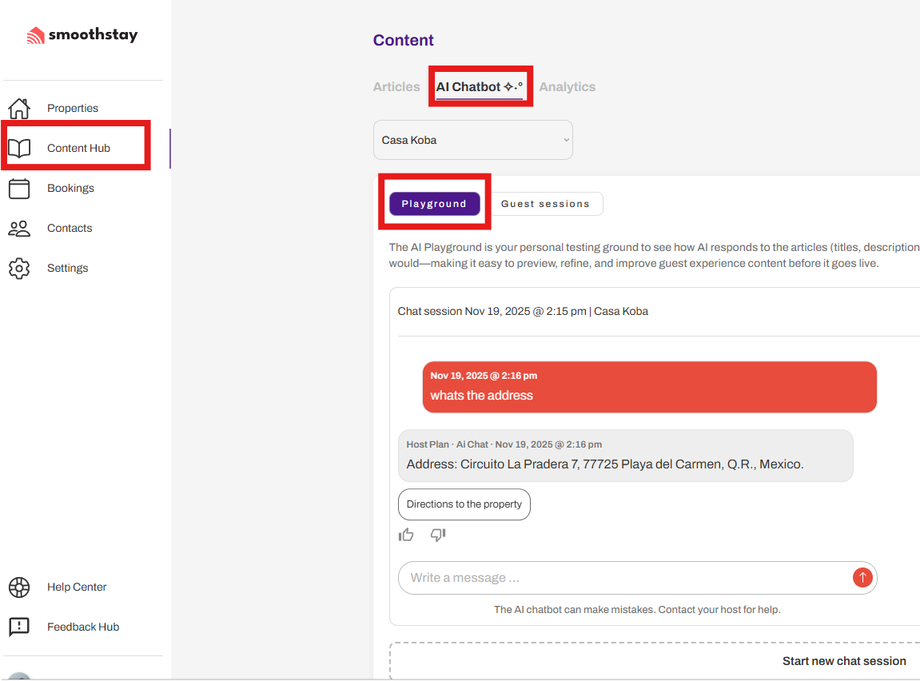
⚠️ When you edit an article, it can take up to 5 minutes for the AI to update. This short wait stops the system from working too hard on every tiny change, which helps keep things running smoothly and costs low.
🚀 How to enable it for each property
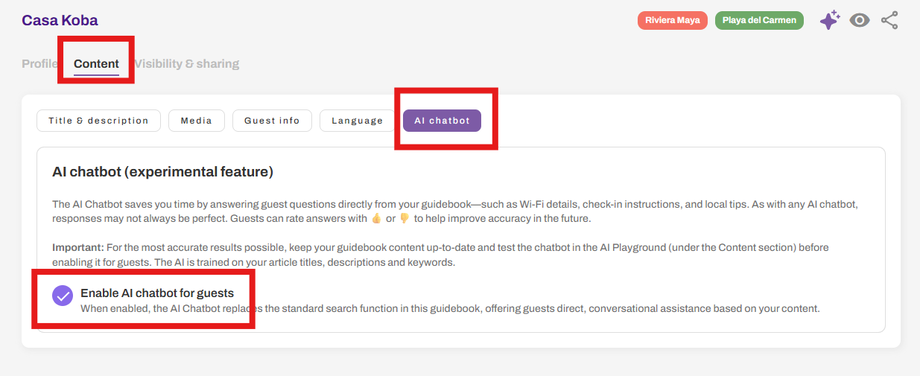
Go to Properties > Select a Property > Content > AI Chatbot tab inside your guidebook.
Toggle Enable AI Chatbot for guests.
Once enabled, the chatbot replaces the standard search option in the bottom bar in your guidebook. The standard search option always remains in the top right corner as an icon.
Guests can now type questions in natural language and get conversational answers.
⚠️ Answers may not always be perfect. Be sure to:
Keep your guidebook up-to-date.
Test responses first in the AI Playground before going live for each property.
📊 Behind the scenes
The chatbot runs on OpenAI’s latest model, trained to understand guest-focused hospitality language.
Feedback data (thumbs up/down) is stored for future analytics reporting.
For now, we do not expect any changes in plan pricing for this feature.
💬 Need help or want to share feedback?
We’d love to hear from you as we improve this feature!
👉 Email us anytime at hello@smoothstay.io.
❓FAQ
Q: Do guests need to install an app to use the AI Chatbot?
No. The chatbot is built directly into your SmoothStay digital guidebook. Guests simply open the guidebook link and start typing.
Q: Can I preview chatbot answers before enabling it for guests?
Yes. Use the AI Playground under Content > AI Chatbot to test questions and refine your articles before making the chatbot live.
Q: Will enabling the chatbot replace search in the guidebook?
Yes. When enabled, the chatbot replaces the standard search bar with a conversational interface.
Q: What happens if the chatbot gives a wrong or incomplete answer?
Guests can provide thumbs down feedback, selecting from three reasons. This data helps improve future accuracy and will soon be available in your analytics dashboard.
Q: Does using the chatbot increase my plan price?
We don’t expect any price changes right now. In the future, depending on actual usage patterns, we may introduce a credit system. Your plan would include a set number of credits, and if your usage exceeded that amount, you could purchase additional credits separately from your monthly subscription.

