📚 How to create a guidebook article
SmoothStay’s Content Hub lets hosts easily add structured, up-to-date information to their digital guidebooks. The article builder ensures every guest gets relevant property tips, recommendations, and resources—right at their fingertips.
🧭 What it does
Guidebook articles provide guests with essential info—from local dining picks to safety instructions—organized in an easy-to-browse structure. Each article lives under a Category and Subcategory, keeping your content clean, relevant, and simple to update.
📚 Category & Subcategory Structure
-
Category: Big topics (e.g., "Restaurant recommendations").
-
Subcategory: More focused groups (e.g., "Vegan and/or vegetarian").
-
Article: Individual entries—places, instructions, local tips.
This fixed format puts the right information at guests' fingertips and makes it easy for hosts to manage updates.
🚀 Create an Article
-
Open the Content Hub
Navigate to Content in the sidebar. Click on "Add article" in the top right corner or expand the right Category and Subcategory on the sidebar to find where you want your article to live and click "Add article" at the bottom.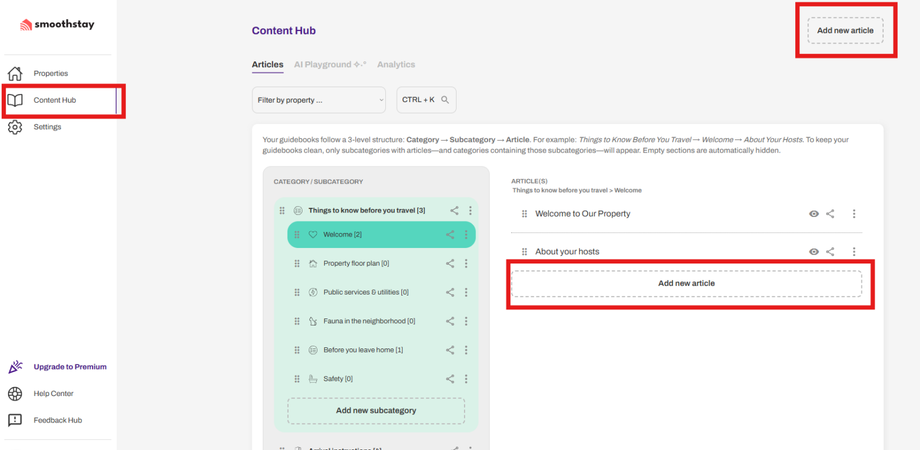
- Start a New Article
Scroll to the bottom of the article list and click Add article. Enter a descriptive title for your article (e.g., name of restaurant or tip). Click Save to begin editing.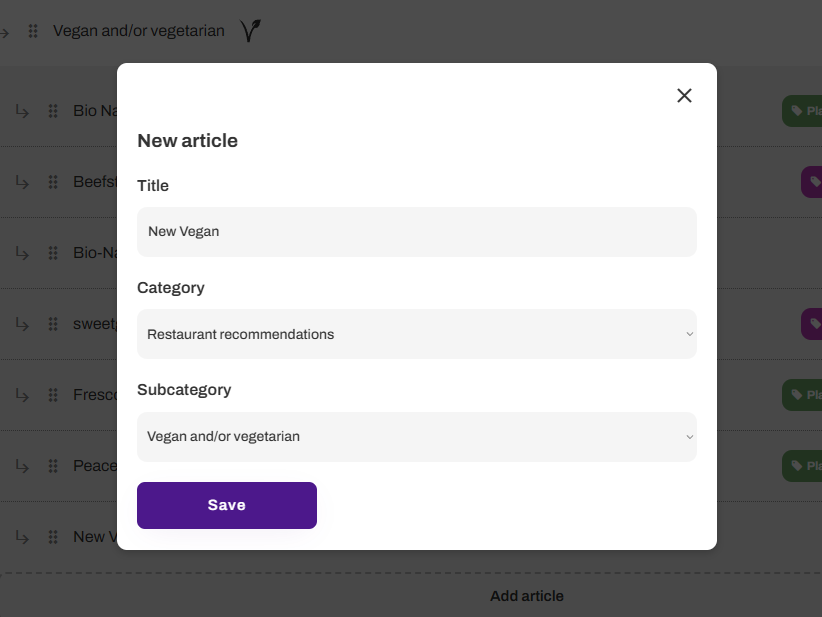
-
Fill Content Tab Fields
-
Cover section
-
Enter a clear, easy-to-find title for your article.
-
(Optional) Upload a custom cover image or select a dynamic image source:
-
“Custom for this article” to showcase a custom image you upload.
-
“Use host profile” or “Use property address” for dynamic images linked to a specific property.
-
-
(Optional) Click Import a place from Google to autofill venue details for restaurants, shops, attractions, etc., ensuring accurate info.
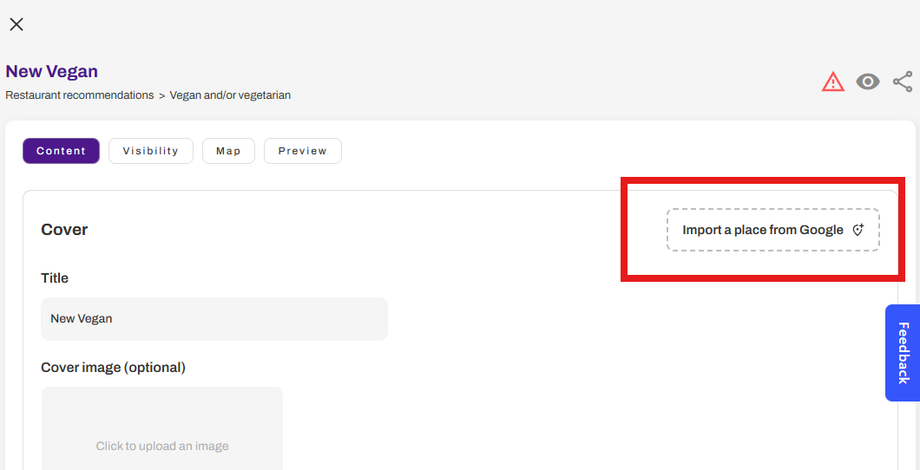
-
-
Body content
-
Write a useful description or set of instructions, using the rich editor provided.
-
Leverage the Data dictionary button for dynamic details—automatically insert property name, address, or property-specific fields.
-
Use the AI Assistant feature to rewrite or polish your description for clarity and brand tone (this requires at least 40 characters in the description).
-
-
Relevant keywords (optional)
-
Add up to five keywords or phrases to support search and make your article easier for guests and AI to find.
-
-
Call-to-action button (optional)
-
Add a clickable button linking to a website, booking page, document, or resource.
-
Enter the desired URL.
-
-
Sponsored content disclosure (optional)
-
Enable the sponsored label if you include affiliate links or paid recommendations; this maintains transparency for guests.
-
-
✨ Tips for Success
-
Use eye-catching images for your cover to boost engagement.
-
Keep language friendly and informative—match your property's brand and guest expectations.
-
Review all imported or dynamic fields for accuracy.
-
Organize info so guests can quickly scan and act.
💬 Need help or want to share feedback?
Feedback is always welcome—reach out at hello@smoothstay.io.

