🎫 Reservation links: secure, guest-specific sharing
Reservation links let you share your SmoothStay guidebook privately and securely with individual guests. Every reservation or booking link is unique and offers time-based access control, perfect for sharing sensitive details only when and with whom you want.
🔍 What Is a Reservation Link?
A reservation link is a secure, reservation-specific URL that you generate for each guest. The link grants access to your property’s guidebook but respects timing (lead time and check-out) and privacy settings, so guests only see restricted content when permitted.
Unique per reservation: Every reservation gets its own, guest-specific link.
Time-controlled: Restricted articles are only visible to guests from your lead time before check-in, until check-out.
Enhanced tracking: See exactly if and when a guest accessed the guidebook.
Go to the Reservations tab.
Click Add new reservation (or select an existing reservation).
Fill in or select your guest’s details (from your Contacts database).
Set the check-in and check-out dates and times.
Set the lead time for restricted articles (defaults can be set in Settings → Reservations, but you can override them for each reservation).
Save the reservation.
Sharing
In your reservations list, click the Share icon for the reservation.
The "Share guidebook" popup will appear, automatically selecting the property and reservation.
Confirm Reservation link is selected.
Copy the unique guest link, visit to preview, or generate a QR code for easy sharing.
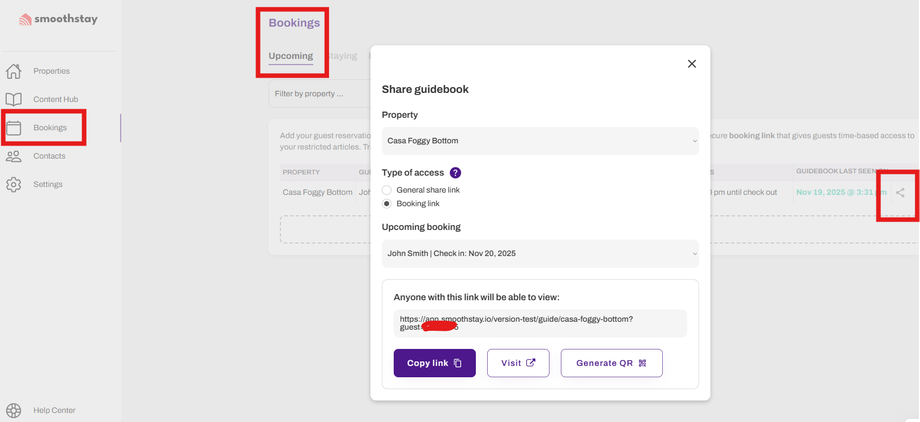
👥 Contacts: Your Guest Database
The Contacts section is a central place to store guest information for easy reservation links management. Add your guests’ names, emails, phone numbers, and country once—then quickly select them when creating new reservation links. This saves time, reduces errors, and helps you generate reservation links for returning guests with just a click.
Use your Contacts list to streamline the reservation process and keep all your guest details organized in one spot.
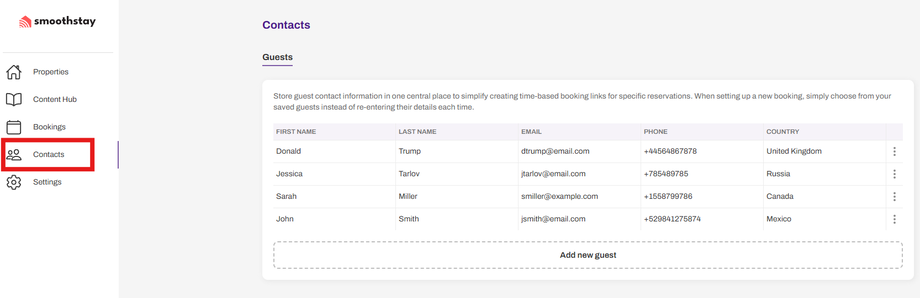
🔐 Restrict to Guests Only: Control Sensitive Info
When editing or creating an article in your guidebook, you’ll find the Restrict to guests only option under the Visibility → Sharing and Security tab.
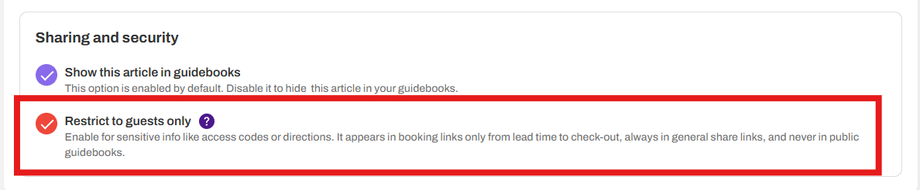
Enable this for things like access codes, check-in information, or directions—anything you only want real guests to see.
Reservation link: Article is visible to guests only from lead time until check-out.
General share link: Article is always visible.
Public guidebook: Article is never visible.
This gives you precise control over who sees your most sensitive information, keeping your property secure.
⚙️ Changing Lead Time & Managing Access
Default lead time is set in Settings → Reservations, but you can adjust it for each reservation—allowing flexibility for special cases (like early check-ins). After check-out, guests immediately lose access to restricted articles, protecting your property.
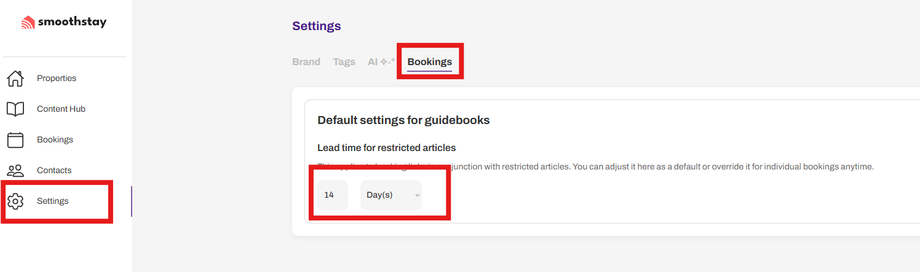
📈 Track Guest Engagement
On the Reservations screen, you'll see a “Guidebook Last Seen On” column. This shows when each guest last accessed their reservation link, helping you confirm they have all the information they need.
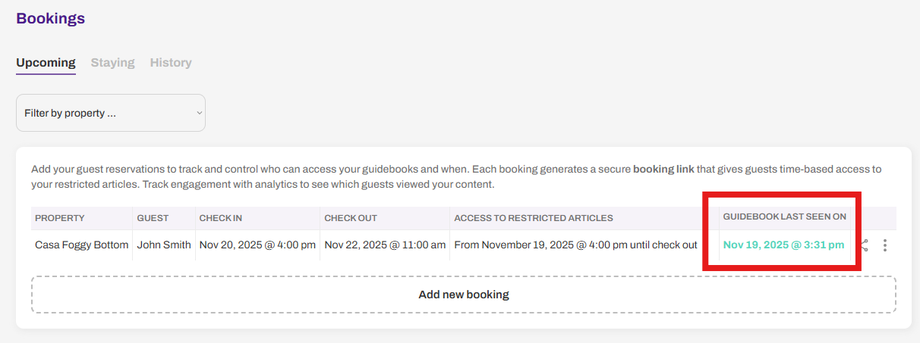
💡 Best Practices
Use a reservation link for every reservation—this maximizes privacy and control.
Mark access codes, directions, and other sensitive info as restricted in each article’s settings.
Use analytics to make sure guests see key information before arrival.
For team members or co-hosts, use the general share link instead.
Questions?
Contact us anytime. We’re here to help you keep your guest info private and your operations smooth.

