🏡 Customize each property's profile, content & sharing
Each Property in SmoothStay represents one of your vacation rentals, boutique hotel rooms, or other spaces you manage. You can personalize each property with its own details, media, and guest information, or share content across multiple properties.
After selecting the property you’d like to edit, you’ll see several options for customizing it. Here’s an overview of what you can adjust when setting up or updating a property:
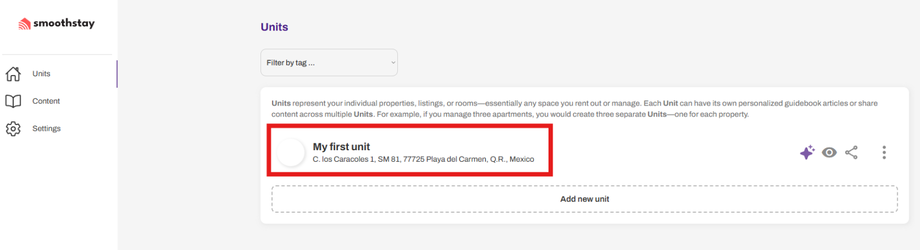
1. Profile Tab
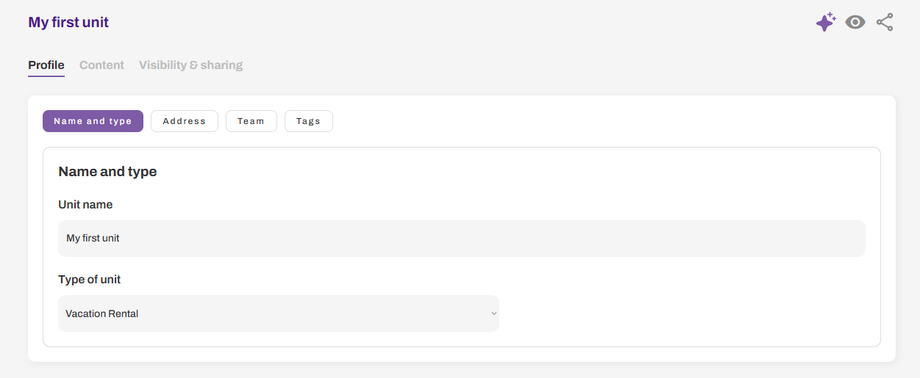
The Profile tab is where you set the basics:
Name and Type – Give your property a clear name (e.g., Ocean View Condo) and select the type (Vacation Rental, Hotel Room, etc.).
Address – Add the full property address, including a pin on the map. You can also upload a location image (e.g., building entrance photo) and add step-by-step directions for guests.
Team – Assign team members who help manage the property (coming soon).
Tags – Organize your properties with tags to easily filter them later (e.g., “Beachfront,” “Pet-Friendly”).
2. Content Tab
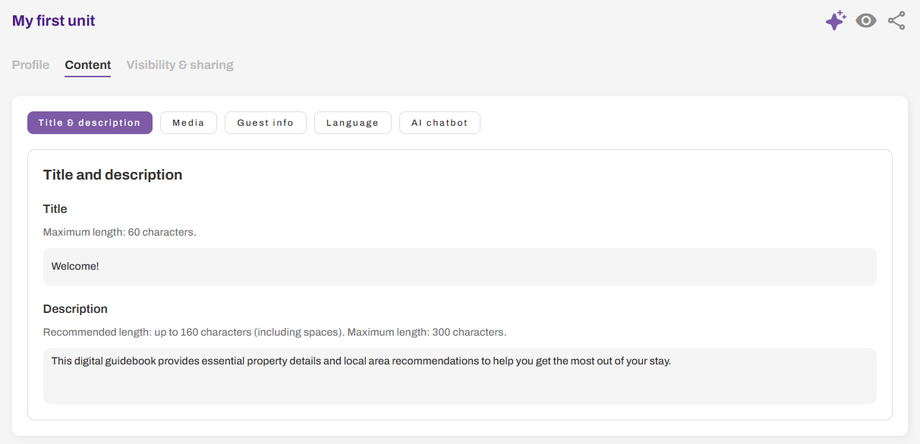
The Content tab lets you customize unique content of what your guests see in their digital guidebook for a specific property:
Title & Description – Write a friendly welcome message and short description of the property.
Media – Upload an avatar (like a logo or property icon) and a background image for the guidebook cover.
Guest Info – Add important details such as:
Check-in & check-out times ⏰
Wi-Fi network name & password 📶
Access instructions (e.g., smart lock codes, key pickup notes) 🔑
House rules (no smoking, quiet hours, etc.) 📋
Language – Select the default guidebook language for your guests.
AI Chatbot – Enable or disable the AI Chatbot for this specific property to respond to guest questions.
3. Visibility & Sharing Tab
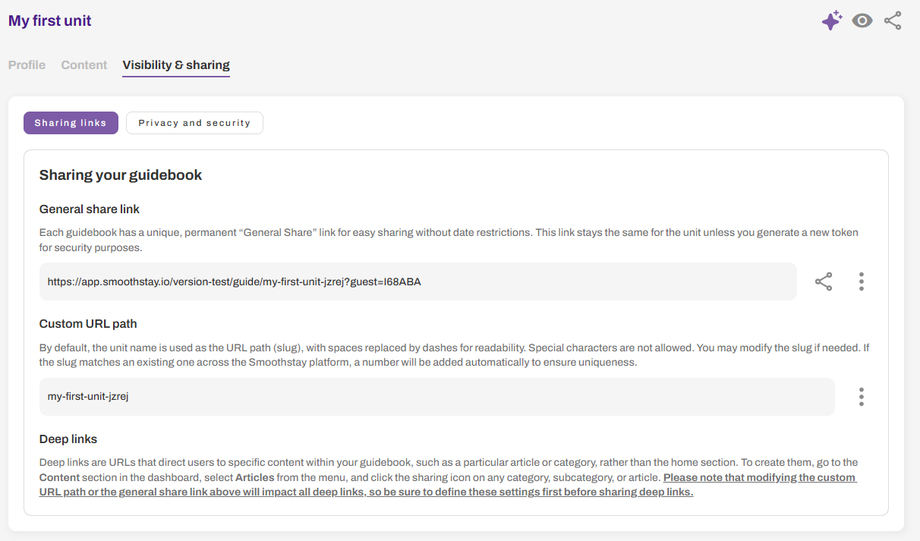
The Visibility & Sharing tab controls how and where your property’s guidebook is shared:
Sharing Links
General Share Link – A permanent link to the property’s guidebook.
Custom URL Path – Customize the URL (slug) for easier sharing.
Deep Links – Link directly to specific sections or articles inside the guidebook.
Privacy & Security
Guidebook Active – Activate/deactivate the guidebook at any time.
Allow Public View – Option to make the guidebook visible to anyone with the link.
✅ Pro Tip: Even small details—like uploading a clear photo of the property entrance or adding Wi-Fi info—can make a big difference in guest satisfaction and reduce the number of guest questions you’ll get.

